INtime App Wizard Options
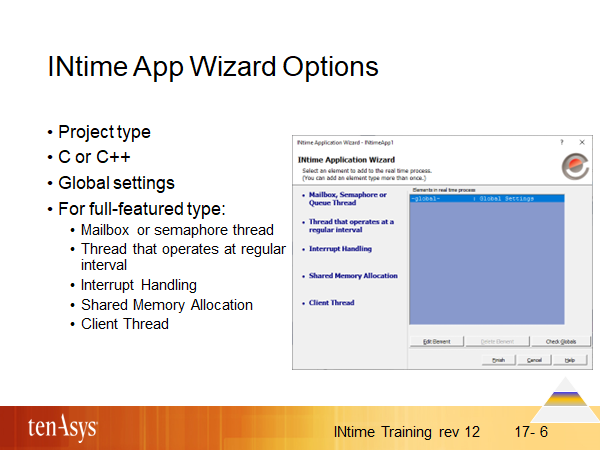
5. In the INtime Application Wizard, select a project type (An empty project, A "Hello World" application, A minimal Iwin32 application or A full-featured application) and C++ programming language if you prefer that over “C”.
6. Then, for a full-featured project, choose elements to include in the real-time application. A real-time application contains any number of the elements pictured above. Global settings apply once and for all and can be set at any time by clicking “Check Globals”.
7. Define the attributes of the selected element. OK allows you to select and define the next element.
8. “Edit Element” or “Delete Element” allow modification or removal of an element. Elements can be repeated, for example you can select more than one regular interval thread.
9. “Finish” should be selected when all elements have been defined. This will generate your project files.
10. Click “OK” in the INtime Application Wizard dialog box to open the generated project files with Visual Studio.
Note that there are also wizards that generate an INtime static library and an INtime shared library.