License Manager – Web Interface Version
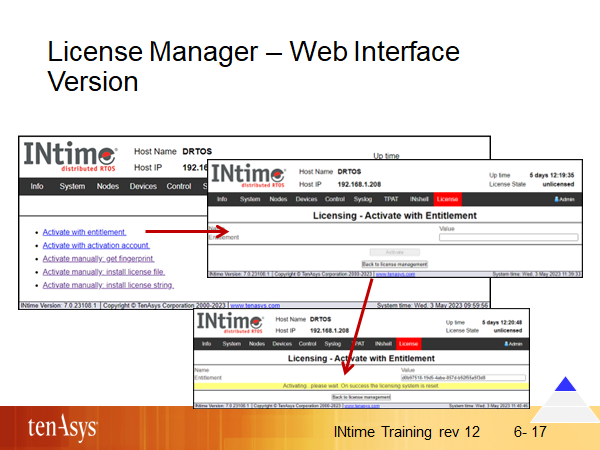
This slide shows the activation options displayed by the “License” button. The online activation option is the most frequent one and will be explained here.
The online activation option automates the steps you otherwise would have to do manually:
-
gets the fingerprint and sends it to the server
-
associates the fingerprint with the Entitlement/SUAC you entered
-
installs the license file (filename: /lservrc) into the node
The console will show appropriate progress messages during this process.
Taking this information, you can activate the license offline by doing the steps manually.
“License” shows the screen displayed in the slide only if the system is not yet activated. An activated node will display the activation details (Max local nodes: 1 or “no limit”, Max user applications: always “no limit”) but does not give you the option to activate again.